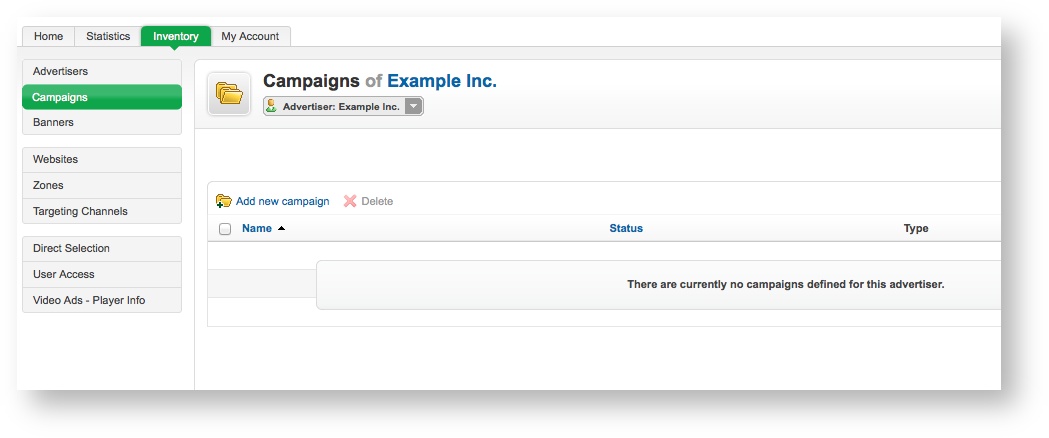Create a new campaign whenever an advertiser wants to display a new set of related banners.
Generally, advertisers will want to run different advertising campaigns for different reasons. They may be long standing campaigns that are targeted at low cost, otherwise unused inventory; or they may be short lived, highly targeted, specific-purpose campaigns. Whatever the advertiser's reasons, a campaign in Revive Adserver groups the related banners for that purpose together, and allows the banners to share a set of common properties, such as the campaign start and end dates (if they have these), how the campaign priority should be calculated to meet the delivery requirements, and certain delivery restrictions.
If you have not already created the relevant advertiser for the campaign, first, create a new advertiser.
To create a new campaign, go to Inventory > Campaigns:
If you need to, use the drop down menu to select the appropriate advertiser.
Click on the Add new campaign link. This will take you to the Add new campaign screen.
To create the new campaign, enter the campaign's Basic information. All of the Basic information fields are required:
- Name: The name of the campaign. It is recommended that you use a name that uniquely identifies the campaign, and will allow you to recognise the campaign quickly and easily.
- Campaign type:The type of campaign. Revive Adserver supports three campaign types. These are discussed below, along with their related additional options, which will be displayed once you have selected the campaign type.
Contract campaigns
Contract (Exclusive) campaigns
Remnant campaigns
Once you have filled out the required fields, click on Save Changes to create the new campaign. You will be returned to the Inventory > Campaigns page, where you will be able to see your newly created campaign.