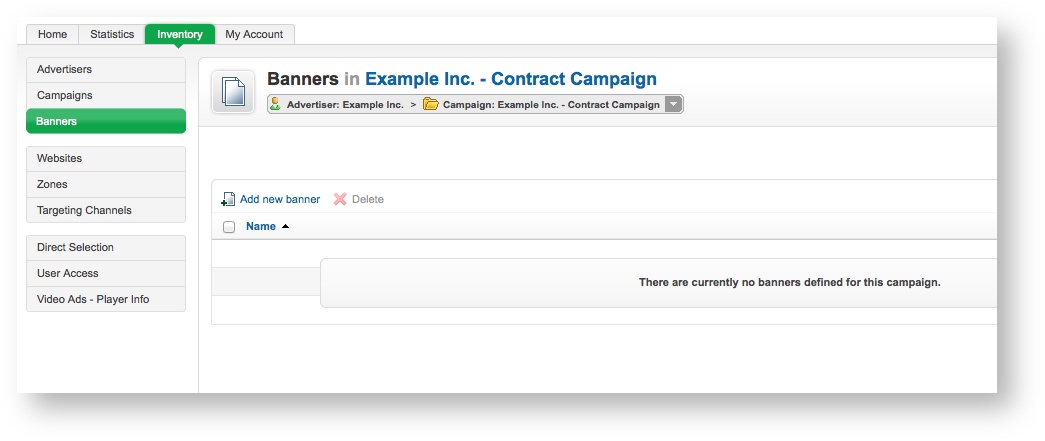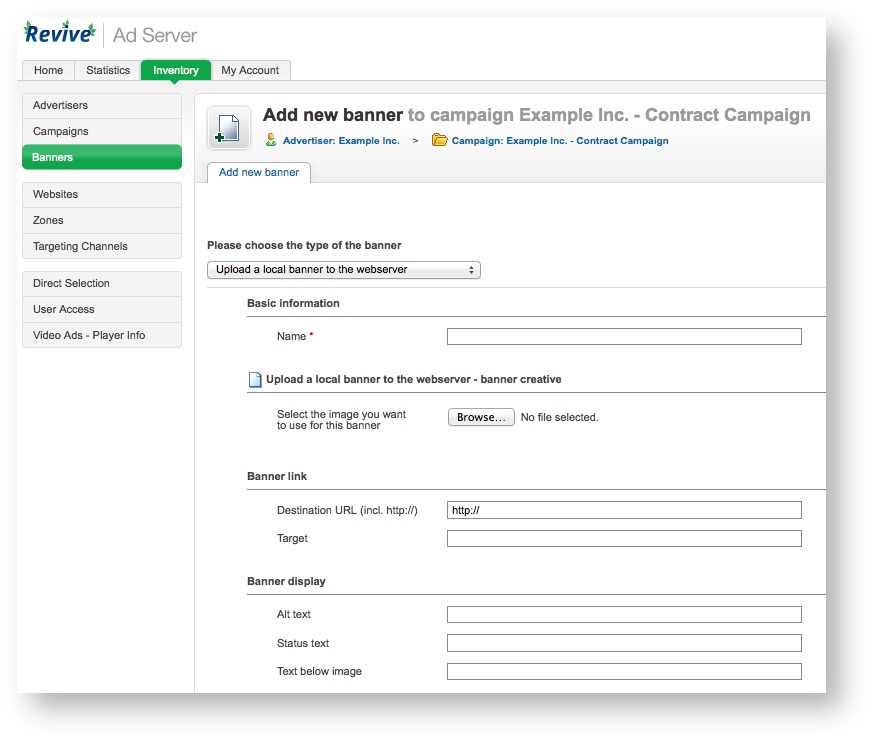Create a new banner whenever an advertiser wants to display a new advertisement.
Advertisers must have at least one banner per campaign, to ensure that the campaign has at least one advertisement to display! However, a campaign may consist of many banners (for example, for different dimensions, or simply because there are different variants of the advertisements within the campaign). Revive Adserver will let you add as many banners to a campaign as you need.
If you have not already created the relevant campaign for the banner, first, create a new campaign.
To create a new banner, go to Inventory > Banners:
If you need to, use the drop down menu to select the appropriate advertiser and/or campaign.
Click on the Add new banner link. This will take you to the Add new banner screen.
To create the new banner, first select the type of banner you want to create. Which types of banner are available will depend on how Revive Adserver has been configured and which plugins have been installed, but the following types are supported (and possibly others, if you have installed 3rd party plugins for additional banner types):
- web
- Upload a local banner to the webserver: The banner's creative will be uploaded to the configured webserver directory, and delivered to websites from this location.
- sql
- Upload a local banner to the database: The banner's creative will be uploaded to the Revive Adserver database, and delivered to websites from this location.
- url
- Link to an external banner: Revive Adserver will deliver the creative from the URL supplied.
- html
- Generic HTML Banner: The banner creative will be the specified HTML.
- Inline Video Ad (pre/mid/post-roll): The banner creative will be an inline video ad that can be shown before, during or after another video, which is loaded from the an external location via a supplied URL.
- Overlay Video Ad: The banner creative will be a video, which is loaded from an external location via a supplied URL; an additional static image creative will be shown to the user before the video plays, which will be uploaded to the configured webserver directory, and delivered to websites from this location.
- text
- Generic Text Banner: The banner creative will be the specified generic, unformatted text.
enter the banner's Basic information. All of the Basic information fields are required:
Once you have filled out the required fields and set any optional values, click on Save Changes to create the new banner. You will be returned to the Inventory > Banners page, where you will be able to see your newly created banner.