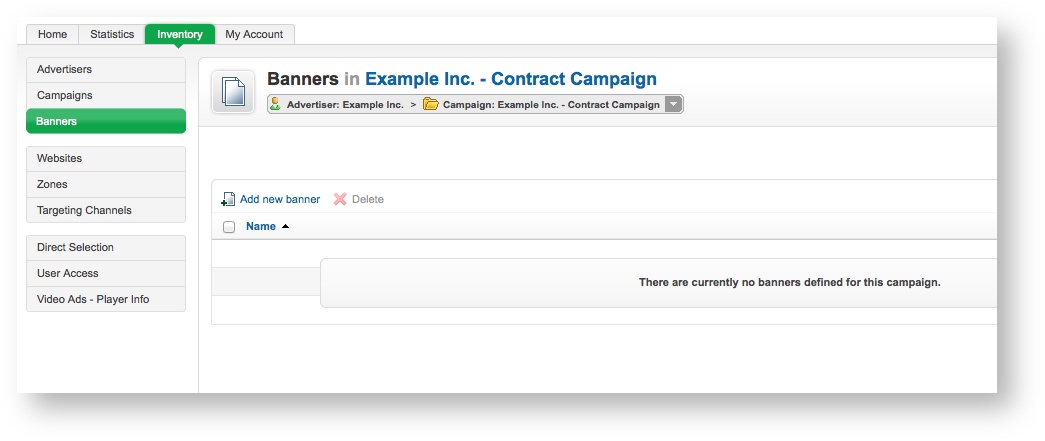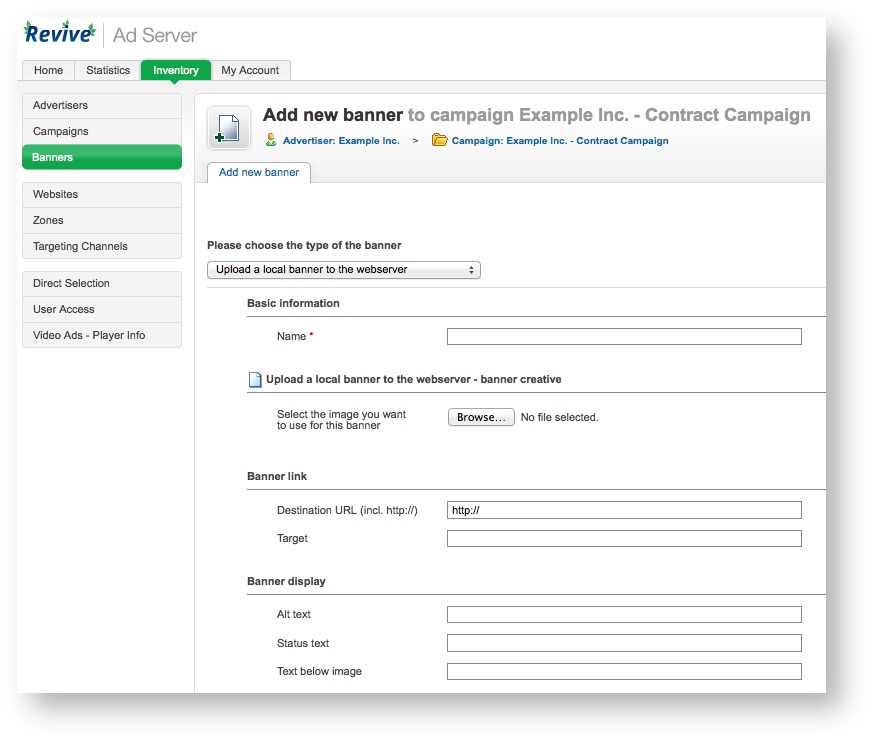Create a new banner whenever an advertiser wants to display a new advertisement.
Advertisers must have at least one banner per campaign, to ensure that the campaign has at least one advertisement to display! However, a campaign may consist of many banners (for example, for different dimensions, or simply because there are different variants of the advertisements within the campaign). Revive Adserver will let you add as many banners to a campaign as you need.
If you have not already created the relevant campaign for the banner, first, create a new campaign.
To create a new banner, go to Inventory > Banners:
If you need to, use the drop down menu to select the appropriate advertiser and/or campaign.
Click on the Add new banner link. This will take you to the Add new banner screen.
To create the new banner, enter the banner's Basic information. All of the Basic information fields are required:
Once you have filled out the required fields and set any optional values, click on Save Changes to create the new banner. You will be returned to the Inventory > Banners page, where you will be able to see your newly created banner.