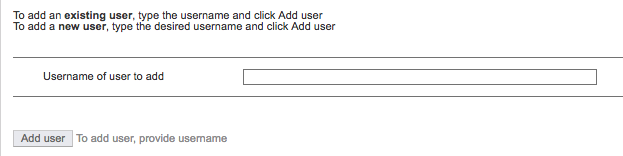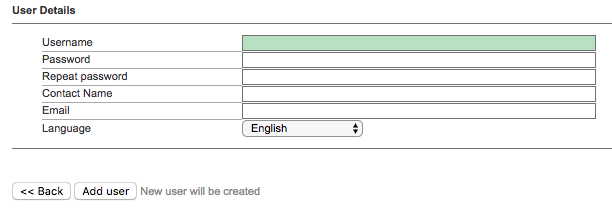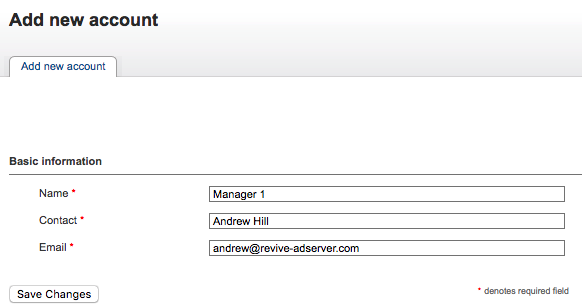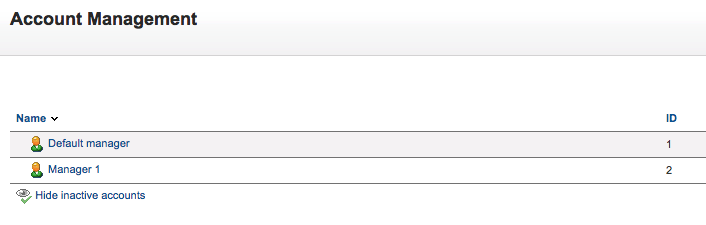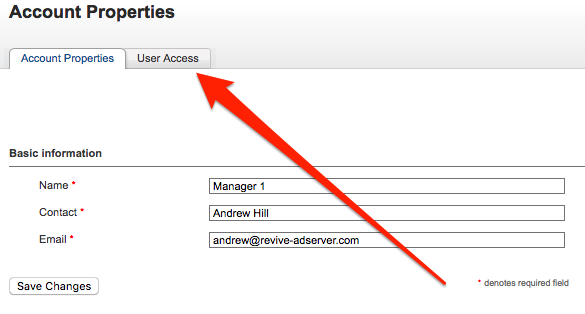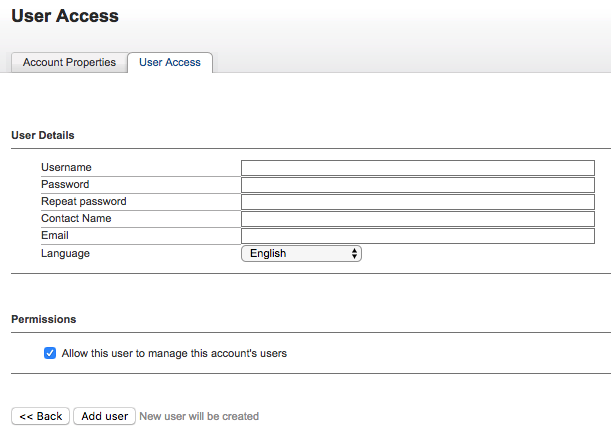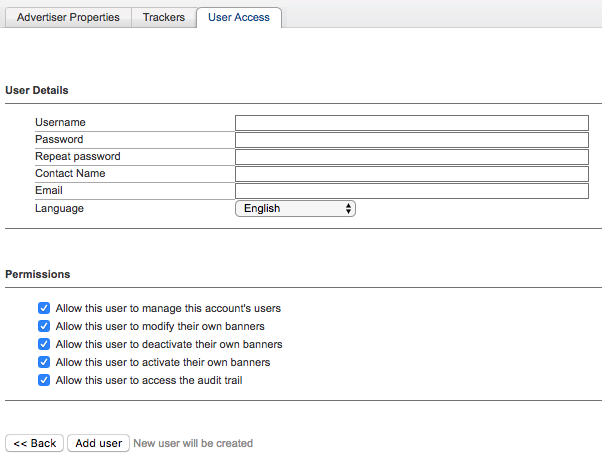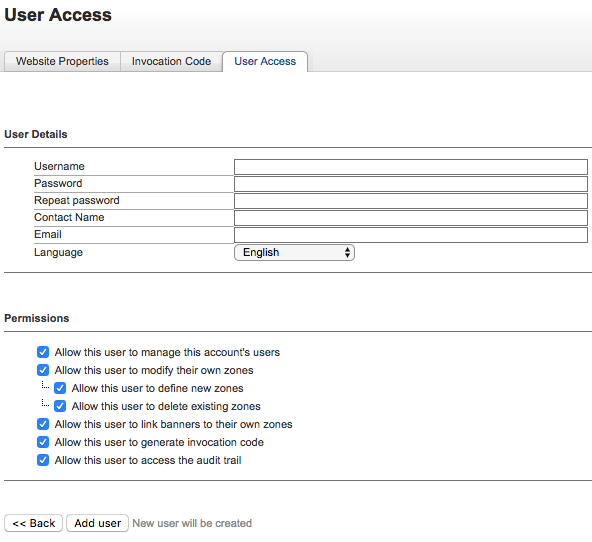| Panel | ||||
|---|---|---|---|---|
On This Page:
|
...
All about Revive Adserver's account and user system.
...
Accounts vs. Users
Revive Adserver has both accounts and users.
...
Managing Users associated with the Administrator Account
To manage which users are associated with the administrator account, you will need to be working as the administrator account, and then go to Inventory > Admin Access.
Here, you can:
- Associate an additional user with the administrator account, by selecting Actions > Add user; or
- Remove users from having access to the administrator account, by selecting the Remove option next to the appropriate user.
Adding Users
When associating (adding) a user to an account, the first step in the process is to supply the username for the user.
In the event that the username already exists in the system, the user will immediately be associated with the account.
However, in the event that the username does not exist in the system, you will be prompted to supply some required details, and Revive Adserver will then create the new user, and associate it with the account as requested.
This process of associating am existing user with an account / creating a new user to associate with an account is the same regardless of the level of account - so the above process for adding a user applied not only to the administrator account, but to all other account types as well.
Creating new Manager Accounts
The creation of new manager accounts can only be performed by the administrator account.
When logged in as a user associated with the administrator account, new manager accounts can be created by going to Inventory > Account Management and select Actions > Add new account.
Provide a name for the new manager account, as well as the name of a contact person and their email address.
Please note that the name and email address are only for sending reports - they are not related to a user.
Click on Save Changes to create the new manager account.
Managing Users associated with a Manager Account
There are two locations where you can manage which users are associated with a manager account.
As the Administrator
When working as the administrator account, go to Inventory > Account Management and select the name of the manager account you want to manage users for. Then, click on the User Access tab.
From here, the Actions > Add user option will allow you to associate an existing or new user with the manager account, in the same way as described above for managing users associated with the administrator account, but with one additional option.
At the manager account level (as well as the advertiser and website levels), there is a permission option in addition to the standard user details.
When the "Allow this user to manage this account's users" is selected, then the user will be permitted to associate other users - either new ones, or existing ones - with the account.
Otherwise, when the permission is not selected, the user will still have access to the account, but will not be able to associate other users with it.
As the Manager
When working as the manager account itself, go to Inventory > User Access.
From here, the Actions > Add user option will allow you to associate an existing or new user with the manager account, in the same way as described above for managing users associated with the administrator account.
| Note |
|---|
You will only be able to associate a new or existing user with a manager account if your user association with the manager account has been given permission to do so (or if you have the permission through a higher association, e.g. by your user being associated with the administrator account). |
Advertiser Accounts
There is no process required to create an advertiser account, as there is with the manager account. By default, an advertiser account is created (with no users associated with it) for every advertiser that is created in Revive Adserver.
Managing Users associated with an Advertiser Account
There are two locations where you can manage which users are associated with an advertiser account.
As the Manager
When working as the manager account which "owns" the advertiser, go to Inventory > Advertisers, and select the appropriate advertiser.
From here, select the User Access tab, and the Actions > Add user option will allow you to associate an existing or new user with the advertiser account, in the same way as described above for managing users associated with the administrator and manager accounts, but with some additional options.
In addition to the "Allow this user to manage this account's users" permission (described above in the section on manager accounts), there are additional options which allow the user to modify, deactivate and activate their own banners (or not), and to access the Revive Adserver audit trail feature for changes made to objects associated with the advertiser account (or not).
asdf
As the Advertiser
When working as the advertiser account itself, go to Inventory > User Access.
From here, the Actions > Add user option will allow you to associate an existing or new user with the advertiser account, in the same way as described above for managing users associated with the advertiser and manager accounts.
| Note |
|---|
You will only be able to associate a new or existing user with an advertiser account if your user association with the advertiser account has been given permission to do so. |
Creating new Website Accounts
There is no process required to create a website account, as there is with the manager account. By default, a website account is created (with no users associated with it) for every website that is created in Revive Adserver.
Managing Users associated with a Website Account
There are two locations where you can manage which users are associated with a website account.
As the Manager
When working as the manager account which "owns" the website, go to Inventory > Websites, and select the appropriate website.
From here, select the User Access tab, and the Actions > Add user option will allow you to associate an existing or new user with the website account, in the same way as described above for managing users associated with the administrator and manager accounts, but with some additional options.
In addition to the "Allow this user to manage this account's users" permission (described above in the section on manager accounts), there are additional options which allow the user to modify, create and delete their own zones (or not), to link banners to zones (or not), to generate invocation codes (or not) and to access the Revive Adserver audit trail feature for changes made to objects associated with the website account (or not).
As the Website
When working as the website account itself, go to Inventory > User Access.
From here, the Actions > Add user option will allow you to associate an existing or new user with the website account, in the same way as described above for managing users associated with the advertiser and manager accounts.
| Note |
|---|
You will only be able to associate a new or existing user with a website account if your user association with the website account has been given permission to do so. |