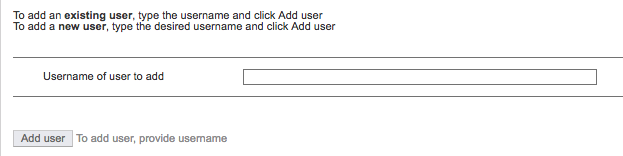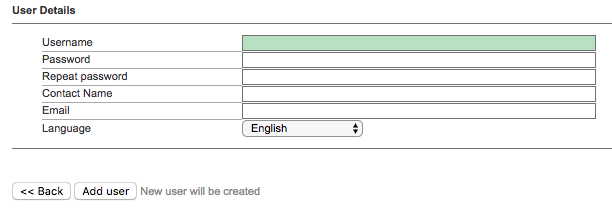...
Managing Users with the Administrator Account
To manage which users are associated with the administrator account, you will need to be logged in as a user already associated with the administrator account, and then go to Inventory > Admin Access.
Here, you can:
- Associate an additional user with the administrator account, by selecting Actions > Add user; or
- Remove users from having access to the administrator account, by selecting the Remove option next to the appropriate user.
Adding Users
When associating (adding) a user to an account, the first step in the process is to supply the username for the user.
In the event that the username already exists in the system, the user will immediately be associated with the account.
However, in the event that the username does not exist in the system, you will be prompted to supply some required details, and Revive Adserver will then create the new user, and associate it with the account as requested.
This process of associating am existing user with an account / creating a new user to associate with an account is the same regardless of the level of account - so the above process for adding a user applied not only to the administrator account, but to all other account types as well.
Creating new Manager Accounts
...
When logged in as a user associated with the administrator account, new manager accounts can be created by going to Inventory > Account Management and select Actions > Add new account.
asdf