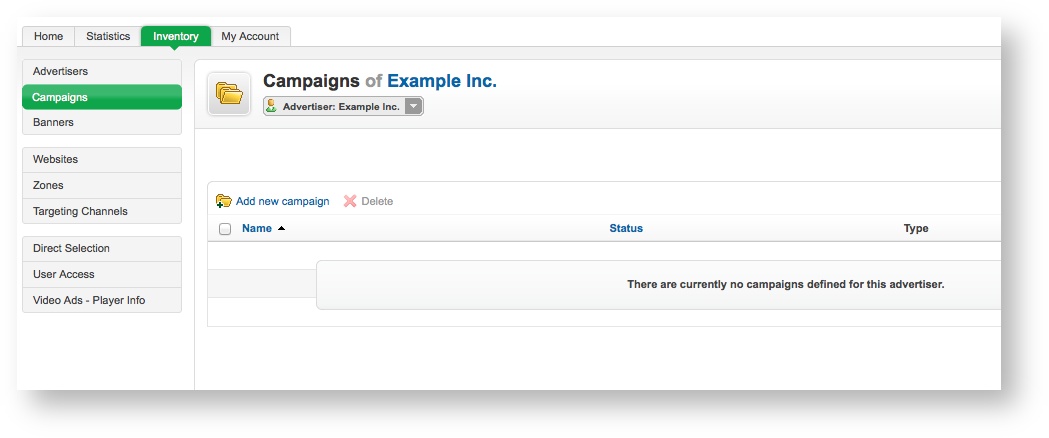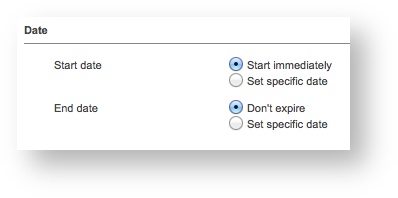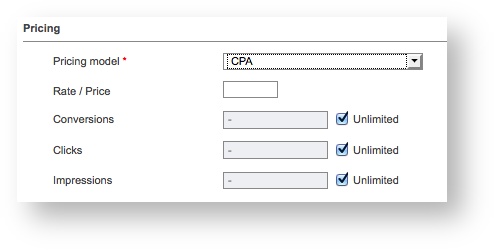...
| Info |
|---|
If you need to, use the drop down menu to select the appropriate advertiser. |
Click on the Add new campaign link. This will take you to the Add new campaign screen.
To create the new campaign, enter the campaign's Basic information. All of the Basic information fields are required:
- Name: The name of the campaign. It is recommended that you use a name that uniquely identifies the campaign, and will allow you to recognise the campaign quickly and easily.
- Campaign type: The type of campaign. Revive Adserver supports three campaign types. These are discussed below, along with their related additional options, which will be displayed once you have selected the campaign type.
Regardless of the campaign type selected, all campaigns share the following additional information sections.
The campaign Date fields are required, and define when the campaign should "run" (that is, when the banners in the campaign should start being show, and when they should stop):
- Start date: Either the date on which the campaign should start to run, or, the campaign should start immediately.
- End date: Either the date on which the campaign should stop running, or, the campaign should never end.
There is one key required Pricing field, while the remainder are optional:
- Pricing model: How the campaign is being charged. This can be either CPM, CPC, CPA or Tenancy. Revive Adserver needs to know how you are charging for the campaign so that it can correctly calculate the various banner priorities to ensure correct delivery of campaigns.
- Rate / Price: If you wish to enter the rate or price that is being charged for the campaign (e.g. $0.05 CPM, or £40.00 per month, etc.) then Revive Adserver can display revenue information in reports.
- Conversions: If you have selected the CPA pricing model, then you can optionally set a maximum number of conversions. Once this number of conversions for the campaign has been passed, Revive Adserver will disable the campaign.
- Clicks: If you have selected the CPA or CPC pricing models, then you can optionally set a maximum number of clicks. Once this number of clicks for the campaign has been passed, Revive Adserver will disable the campaign.
- Impressions: If you have selected the CPA, CPC or CPM pricing models, then you can optionally set a maximum number of impressions. Once this number of impressions for the campaign has been passed, Revive Adserver will disable the campaign.
Delivery capping per visitor fields:
- Limit campaign views to (in total):
- Limit campaign views to (per session):
- Reset view counters after:
- Cookies:
Miscellaneous fields:
| Panel | ||||
|---|---|---|---|---|
| ||||
Contract (Exclusive) campaigns are the highest priority campaign type in Revive Adserver and are designed to try to obtain maximum possible impact. Contract (Exclusive) campaigns will be prioritised above all other campaigns, and will use all possible available inventory (within the campaign and banner restrictions) to display as often as it possibly can, at the expense of all Contract and Remnant campaigns. asd |
| Panel | ||||
|---|---|---|---|---|
| ||||
Contract campaigns are designed to try to deliver an evenly spaced, specified number of impressions per day, from the start of the campaign to the end. They are designed to allow advertisers to obtain a nice even delivery pattern over the targeted inventory, to maximise exposure over the campaign run. asd |
| Panel | ||||
|---|---|---|---|---|
| ||||
Remnant campaigns are designed to use up any remaining inventory that has not been taken by Contract (Exclusive) or Contract. asd |
Once you have filled out the required fields, click on Save Changes to create the new campaign. You will be returned to the Inventory > Campaigns page, where you will be able to see your newly created campaign.